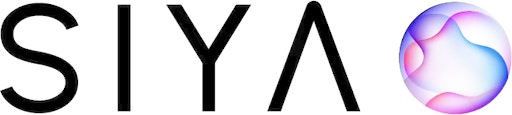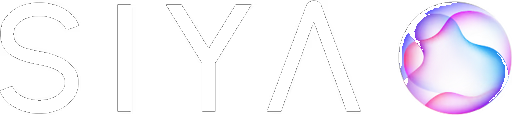Adaptive AI Architecture
Siya’s revolutionary dual-mode system adapts to your working style. Choose interactive Chat Mode for exploration and learning, or autonomous Task Mode for production work and automation.
Mode Comparison
Chat Mode
Interactive AI Assistant
- Real-time conversation
- Direct tool access
- Spawnable sub-agents
- Immediate feedback
- Perfect for exploration
Task Mode
Autonomous AI Worker
- Set and forget execution
- Orchestrated modules
- Comprehensive planning
- Batch processing
- Perfect for production
Chat Mode Deep Dive
Chat Mode provides an interactive experience with direct control over tools and agents
How Chat Mode Works
Interactive Dialogue
You communicate directly with Siya through natural conversation. Ask questions, give commands, or request assistance - just like chatting with a knowledgeable colleague.
Real-time Processing
Siya processes your request immediately, selecting the appropriate tools or agents needed. You see the thinking process and can guide decisions.
Dynamic Adaptation
Based on your feedback, Siya adjusts its approach. You can redirect, refine, or expand tasks as you learn more about the problem.
Continuous Learning
The conversation context builds over time, allowing Siya to understand your preferences and provide increasingly relevant assistance.
Chat Mode Features
Direct Tool Access
Direct Tool Access
Available Tools:
- File operations (read, write, edit)
- Code execution and testing
- Web searching and browsing
- Data analysis and visualization
- System commands
- API interactions
Tool Benefits:
- Immediate execution
- Visible progress
- Error handling
- Result verification
- Interactive refinement
Spawnable Sub-Agents
Spawnable Sub-Agents
- SWE Agent
- Search Agent
- Browser Agent
- Automation Agent
Software Engineering Agent
- Complex code generation
- Architecture design
- Debugging assistance
- Code review and refactoring
- MCP server access
Memory Management
Memory Management
Auto-Compacting Memory
Siya intelligently manages conversation context:
- Preserves important information
- Removes redundant data
- Maintains relevant history
- Optimizes token usage
When to Use Chat Mode
Learning & Exploration
- Understanding new concepts
- Exploring possibilities
- Iterative problem-solving
- Getting explanations
Development & Testing
- Prototyping ideas
- Debugging code
- Testing approaches
- Refining solutions
Interactive Tasks
- Step-by-step guidance
- Real-time decisions
- Course corrections
- Collaborative work
Task Mode Deep Dive
Task Mode enables autonomous execution through intelligent orchestration
How Task Mode Works
Task Definition
You provide a clear description of what needs to be accomplished. Siya analyzes the requirements and creates a comprehensive plan.
Autonomous Planning
The orchestrator breaks down the task into logical steps, identifies required capabilities, and determines the optimal execution sequence.
Module Orchestration
Specialized agent modules work in coordination. Each module handles its domain expertise while the orchestrator manages dependencies and flow.
Results Delivery
Upon completion, you receive comprehensive results, reports, and any generated artifacts - all without needing to guide the process.
Task Mode Features
Planning Module
Planning Module
The brain of Task Mode that creates execution strategies:
1
Requirement Analysis
Understands task objectives and constraints
2
Dependency Mapping
Identifies task relationships and order
3
Resource Allocation
Assigns appropriate modules to subtasks
4
Timeline Creation
Establishes execution schedule
Agent Modules
Agent Modules
SWE Module
- Full codebase access
- MCP server integration
- Build and test execution
- Documentation generation
Search Module
- Parallel research
- Source verification
- Data aggregation
- Report compilation
Browser Module
- Headless automation
- Multi-site operations
- Data extraction
- Screenshot documentation
Automation Module
- Workflow creation
- Schedule management
- Event handling
- System integration
Execution Features
Execution Features
Parallel Processing
- Multiple modules simultaneously
- Efficient resource usage
- Faster completion
Error Handling
- Automatic retry logic
- Fallback strategies
- Graceful degradation
Progress Tracking
- Real-time status
- Milestone updates
- Completion estimates
When to Use Task Mode
Production Work
- Deploying features
- Running test suites
- Building applications
- Processing data
Complex Projects
- Multi-step operations
- Cross-domain tasks
- Large-scale changes
- System migrations
Automation
- Repetitive tasks
- Scheduled operations
- Batch processing
- Workflow creation
Mode Selection Guide
Choosing the Right Mode
Select the mode that matches your task requirements and working style
- Decision Matrix
- Use Case Examples
Switching Between Modes
You can start in one mode and switch to another based on your needs. Siya preserves context when switching.
1
Starting in Chat Mode
Default mode when you begin a conversation. Simply type your request.
2
Switching to Task Mode
Use action-oriented language: “Create…”, “Build…”, “Implement…”, “Analyze…”
3
Returning to Chat Mode
Ask questions or request clarification to re-engage interactive mode.
4
Mode Indicators
Watch for visual cues in the interface showing current mode.
Advanced Mode Features
Hybrid Workflows
Hybrid Workflows
Combine modes for optimal results:
- Start in Chat Mode to explore and understand
- Switch to Task Mode for implementation
- Return to Chat Mode for review and refinement
Mode-Specific Optimizations
Mode-Specific Optimizations
Chat Mode Optimizations:
- Faster response times
- Lower token usage
- Interactive refinement
- Context preservation
Task Mode Optimizations:
- Parallel execution
- Batch processing
- Resource efficiency
- Comprehensive logging
Custom Mode Configuration
Custom Mode Configuration
Configure mode behavior in settings:
Best Practices
Chat Mode Best Practices
- Be conversational and iterative
- Provide feedback on results
- Ask clarifying questions
- Guide the process actively
- Save important outputs
Task Mode Best Practices
- Define clear objectives
- Include success criteria
- Specify constraints upfront
- Allow sufficient time
- Review final reports
Performance Considerations
Mode selection impacts performance and resource usage. Choose based on your task requirements and system capabilities.
- Resource Usage
- Optimization Tips
Chat Mode
- Lower memory usage
- Distributed over time
- Interactive token management
- Immediate resource release
Task Mode
- Higher peak usage
- Concentrated execution
- Batch token processing
- Resources held until completion
Mode Selection Flowchart
Summary
Master Both Modes
Understanding when and how to use each mode is key to maximizing Siya’s potential. Start with the mode that feels natural for your task, and don’t hesitate to switch as your needs evolve.
Next: Agent System
Learn about Siya’s specialized agents and their capabilities
Try It Now
Open Siya and experiment with both modes
Choose your mode. Define your style. Let Siya adapt to you.